With the latest update to Numerology (1.16), you may be asking yourself “Why did they remove compatibility?”, or “How do I edit a profile?”. Rest assured compatibility is still there and you can still edit profiles. Things have just moved around a bit.
Before Numerology 1.16, the app actually had 2 user interfaces, one for the iPhone and one for the iPad. There was lots of logic to handle the two different user interfaces. With advances in iOS, this is no longer necessary, so to simplify the code for the app, I changed things so there is just one user interface that app has to deal with. It automatically adapts to the particular device you’re running on. To accomplish this, the user interface had to change slightly.
When you are looking at a profile’s chart, there is no longer an explicit Edit button to edit the profile. On the iPhone there is no longer a list of options to view part of the chart, you just see the whole chart. This means the compatibility option had to move. Likewise, on the iPad, there is no longer a tab at the top of the screen to select between the chart and compatibility for a profile. So, where did they go? How do you edit a profile, or view compatibility now?
When viewing a profile’s chart on both the iPad and the iPhone, you will see a button in the top right corner of the screen that looks like this:

This is called an Action button and is typically used to provide a way to access actions applicable to the current screen or to share content. In Numerology’s case it does both. Tap this button and a menu appears:
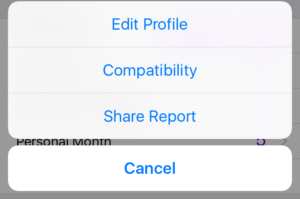
And there they are. Tap Edit Profile to edit the current profile and tap Compatibility to view the profile’s compatibility chart.